Usage
Module Configuration & Support
This app requires an existing SureDone account with the following to show your products:
- SureDone app installed and authorized.
- BigCommerce products imported to and/or created from SureDone.
- Fitment data loaded into SureDone.
The module will ask you for the SureDone ID, a 4 to 6 digit number. You can find it by visiting Account ID.
Test this widget with demo data!
You can see this widget working by setting the suredone ID to 688015
You may also choose the primary color and modify margins and paddings.
Need more help? Reach out to SureDone Support.
Fitment Pages
The fitment module requires 2 pages to work properly:
- One where the initial search is performed. It can be the home page, another existing page or a new page.
- A new page where the fitment search results are displayed.
Both pages will need the SureDone fitment module block installed and it is important that each page has the module only installed once.
Troubles finding the module on Template?
Your template needs to use the Bigcommerce Page Builder. If you don't see Page Builder when customizing your template, you need to add a region. For more info check: How to add a region
For example, suppose you want to show the initial fitment search on the home page.
- Go to the BigCommerce admin and customize your storefront.
- In Homepage add the SureDone Fitment block onto the page, dragging and dropping it.
Don't add the block to global regions
The fitment block module can be added on any place of the template except global regions. See example image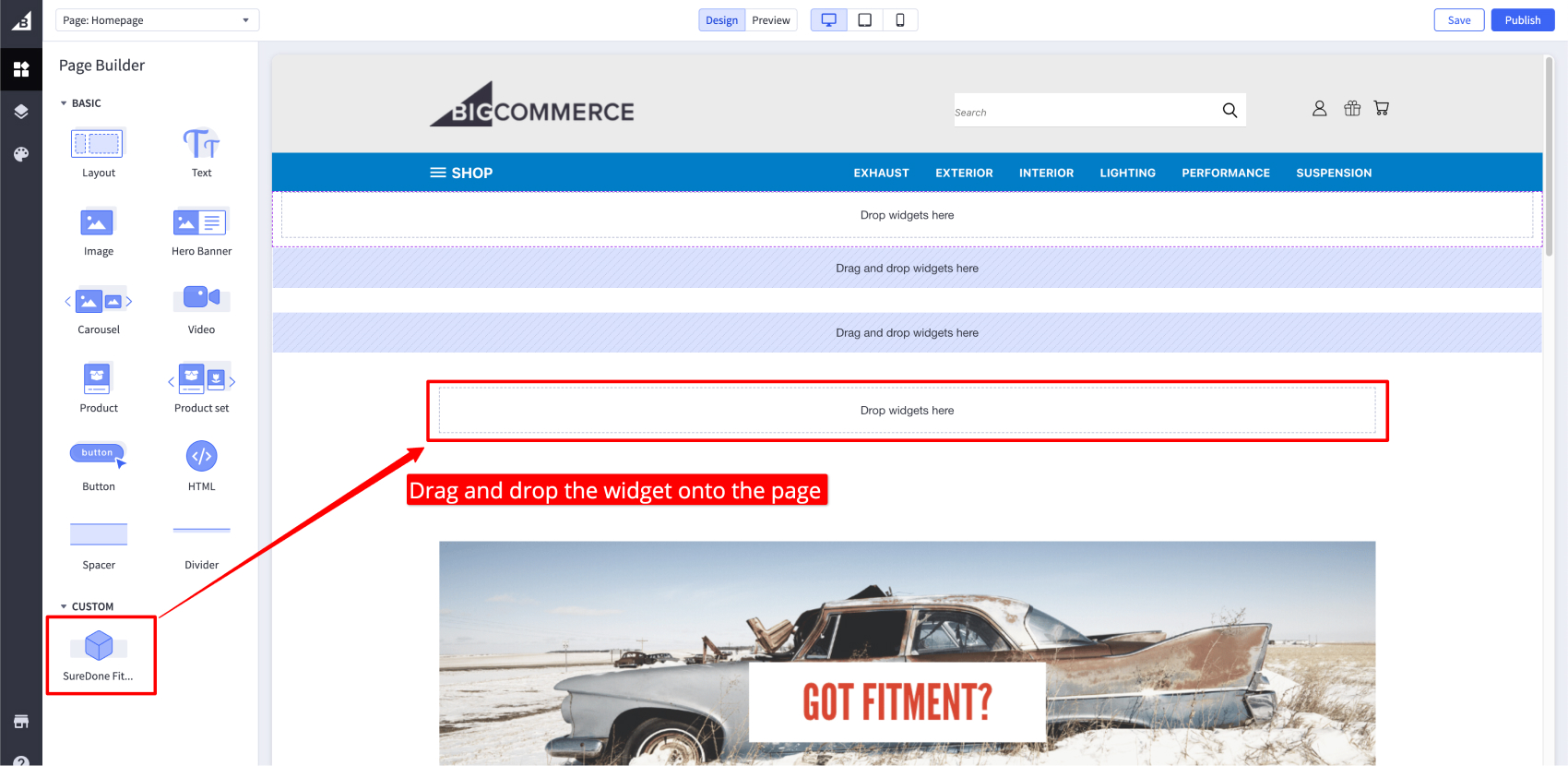
- Click the just added widget and update your SureDone ID. You can use 688015 as id to see demo data. Then click Publish.
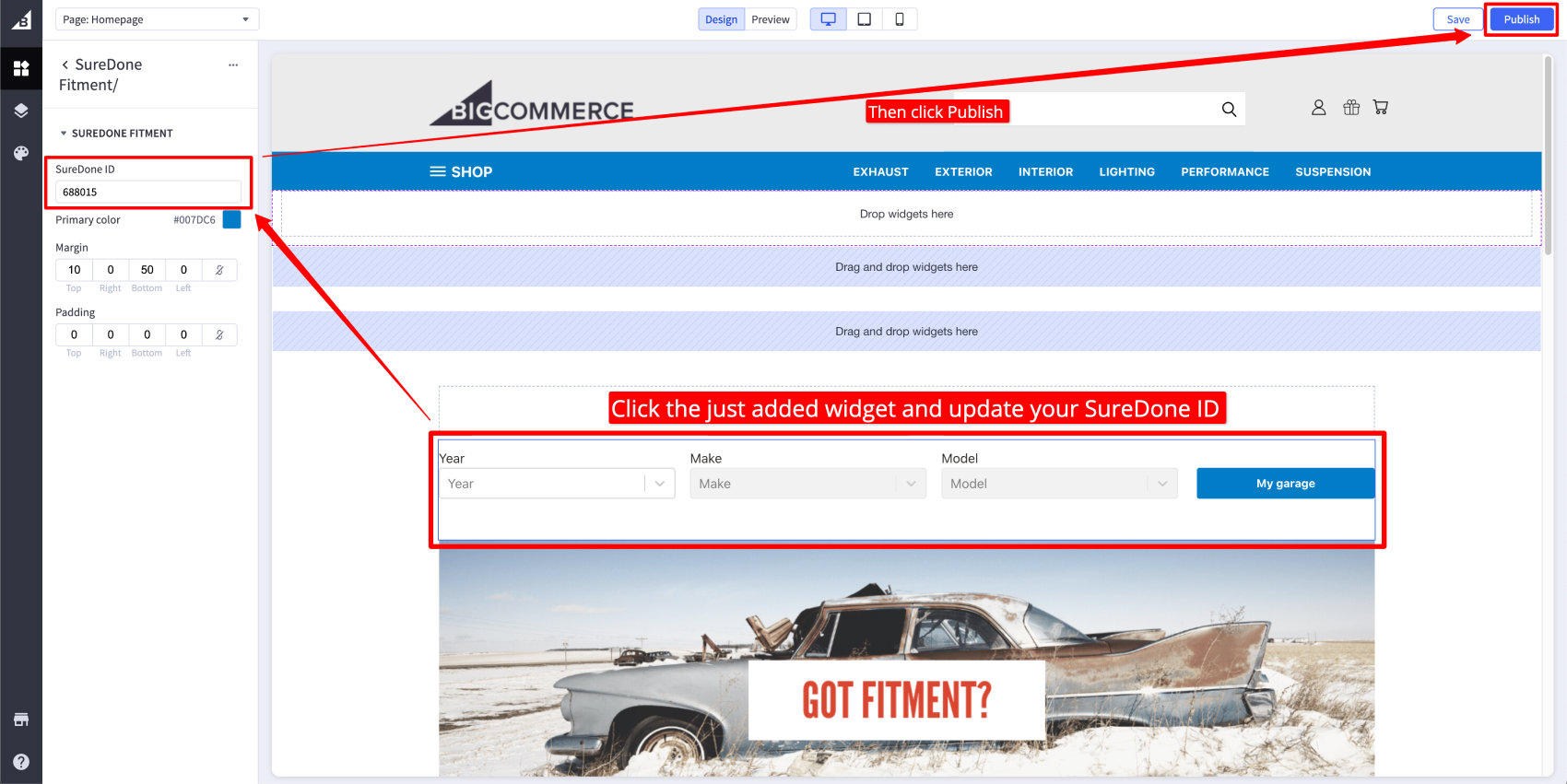
Next we need a page to display the results.
- In your storefront admin navigate to Web Pages and then click on Create a Web Page. Configure it as follows:
- Page type: Contain content created using the WYSIWYG editor below.
- Page URL: Set this as /fitment/result (required).
- Navigation Menu: We do not recomend showing this page in the navigation menu.
- Go back to the BigCommerce admin to customize your storefront and select the page you just created.
- Add the SureDone Fitment module onto the page and configure it like you did in step 1.
Don't add the block to global regions
The fitment block module can be added on any place of the template except global regions. See example image - All done! 🎉
Valid zones to place widgets
Advance instructions
You can add more features to your product page: Check the advance instructions.